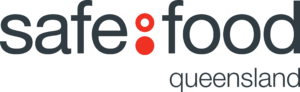The instructions listed below will guide you through how to access the COVID Reporting Dashboard within the COVID Safe Maturity Assessment Tool hosted on the Safe Food Client Dashboard.
Step 1 – Go to safefood.mydev.au and click on “client portal login”
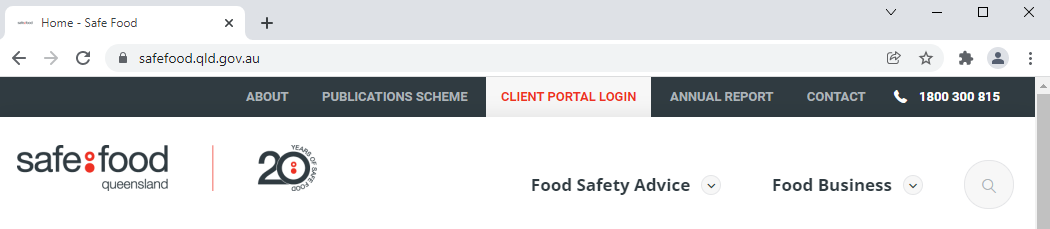
Step 2 – Click on the red “client portal” button within the article
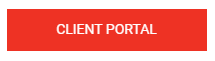
Step 3 – Log into your client portal account or click on “Forgot your Password”, enter your nominated email address, then follow the prompts.
Step 4 – Click on “COVID-19 Safe Tools”
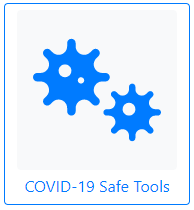
Step 5 – Click on “COVID Response”
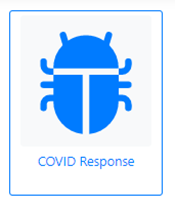
Step 6 – Click on the blue “Create New” button at the top of the page.
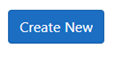
Step 7 – From the list, select the site you want to report on by clicking the “COVID” link on the right hand side of the screen.
Step 8 – Once you have filled out the details, click the blue “Create” button.
Step 9 – You can update your responses at any time by:
- Finding the nominated site from the list
- Click on the “Edit” link on the right hand side of the screen
- Click “Save”.
Step 10 – To view the history of your responses for each site, click the “Details” link on the right hand side of the screen and then click the “History” button at the top of the screen.
![]()
Notes:
- If you would like to access additional written instructions on how to use the COVID Safe Maturity Assessment Tool click here.
- If you experience difficulty accessing the Client Portal please contact the Safe Food Office on either (07) 3253 9800 or via email to [email protected]